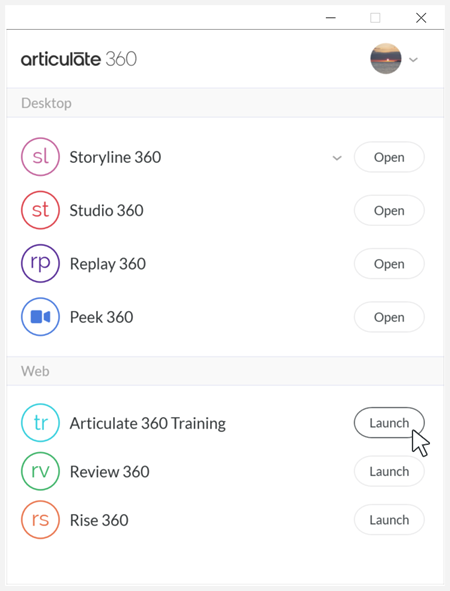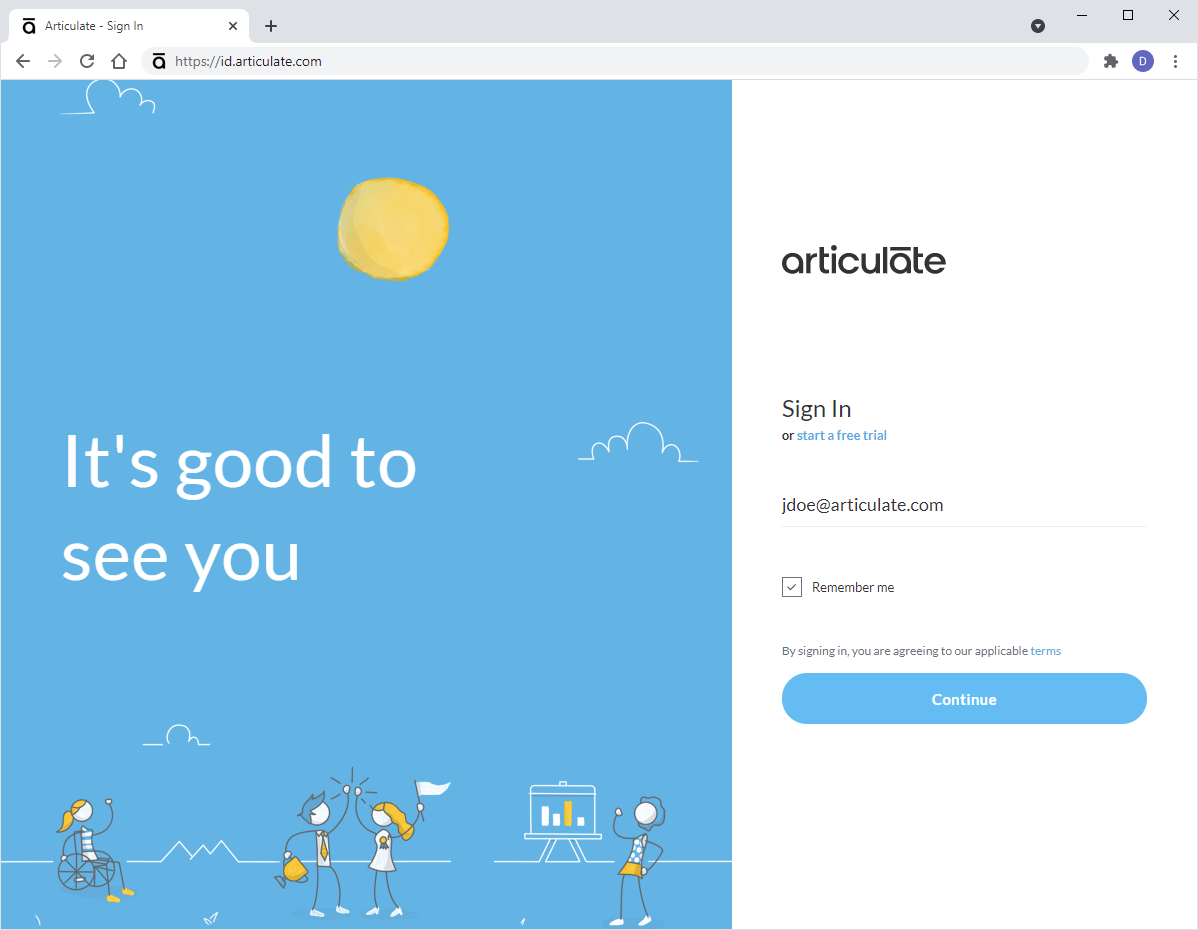Articulate 360 Desktop App: Browser-Based Sign-In Experience
Article Last Updated
This article applies to:
To align with the latest security best practices, the Articulate 360 desktop app uses your default web browser to sign in. Here's how it works.
First, install the January 2021 update or later to take advantage of the enhanced sign-in experience. Then, click the Sign In button in the Articulate 360 desktop app, as shown below. (If you're already signed in, follow the steps below the next time you're signed out. For security reasons, Articulate 360 automatically signs you out every 90 days or after 30 days of inactivity.)
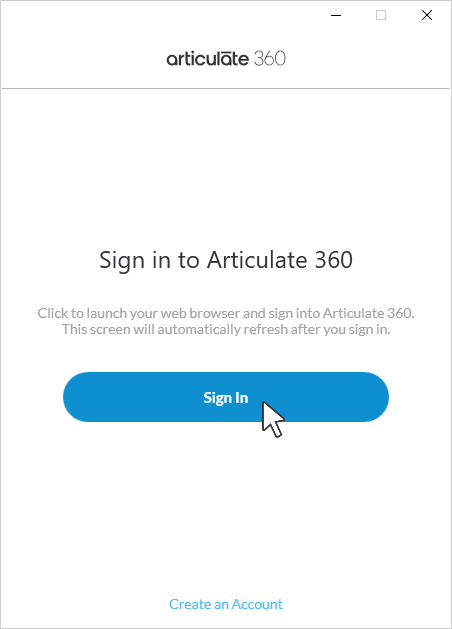
Your default web browser will open to the Articulate sign-in screen shown below. Enter your Articulate ID (email address), click Continue, and then enter your password. (If your team uses single sign-on, you'll be redirected to your identity provider after entering your email address so you can finish signing in with your company identity.)
If you have subscriptions in both the U.S. and EU data centers, you’ll be prompted to select the region you want to sign into. (Note: To switch between regions, sign out of the current region, sign back in, and select the appropriate region.)
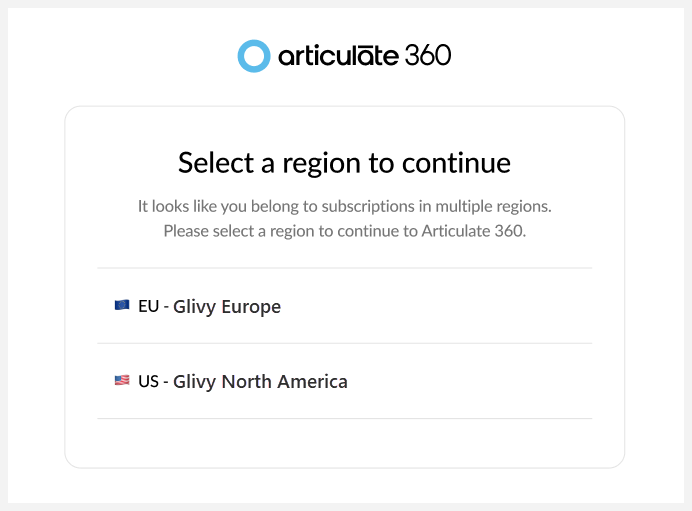
After signing in via your browser, the Articulate 360 desktop app will automatically refresh, granting access to your apps and resources.