Articulate 360 Proxy Credentials
Article Last Updated
This article applies to:
If your organization is behind a proxy server, your Articulate 360 desktop app will detect it and prompt you to enter your proxy credentials so you can access all the resources included with your subscription. When that happens, click the preferences page link in the notification, select the Manual proxy option, and enter your proxy username and password.
How to Change Your Proxy Credentials
At any time, you can update your proxy credentials in the Articulate 360 desktop app so you always have access to Articulate 360 services.
- Click the drop-down arrow next to your avatar and choose Preferences.
- Select the Manual proxy option.
- Enter your proxy username and password.
- Click Save.
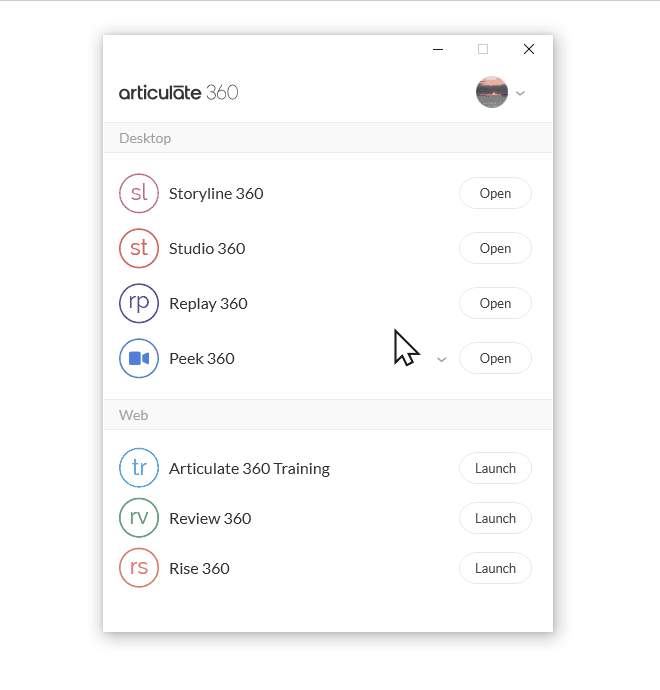
If you don’t see the manual proxy option on your preferences page, install the latest update for your Articulate 360 desktop app (build 1.33.20625.0 or later).


