Quizmaker 360: Use Scrolling Panels to Display Lengthy Feedback Text
Article Last Updated
This article applies to:
You may find that lengthy feedback text is small or difficult to read in Quizmaker 360 when you use the default feedback layout. This happens because text will shrink to fit within the feedback text box.
The good news is you have complete control over feedback layers. You can add anything to feedback layers in Quizmaker 360, including scrolling panels.
Here's one way to display lengthy feedback using the default feedback layout:
- Switch to Slide View and select the feedback layer you want to edit in the lower right corner.
- Enlarge the feedback text box to increase the font size.
- Then add a scrolling panel to the feedback layer and place the enlarged text box inside it.
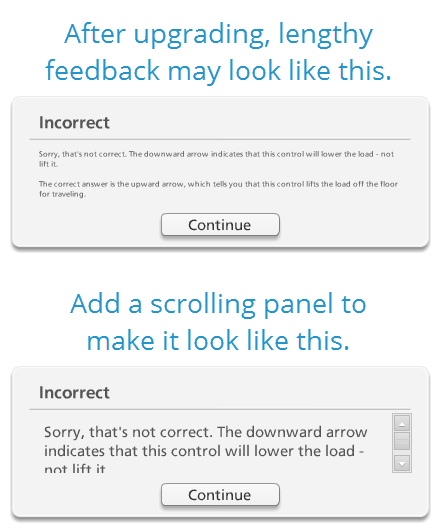
Tip: The scrolling panel must be added to the feedback layers on the question slide. It won't work the same way if you add a scrolling panel to the feedback master.


