Rise 360: Best Practices for Images, Videos, and Audio
Article Last Updated
This article applies to:
Rise 360 optimizes media for faster downloads without compromising quality by using a mix of industry standards and the latest technologies. So you can use high-quality media in your content and let Rise 360 do all the work of optimizing them for learners. Here are our recommendations for:
Images
Rise 360 uses cutting-edge image compression that reduces file sizes of your uploaded images with virtually no loss of quality. For this reason, we recommend using high-quality images and letting Rise 360 prepare them for web delivery. For example, compare these before and after images.
Original Image 4.42 MB Click to enlarge | Rise-Optimized Image 173 KB Click to enlarge |
In addition to using high-quality images, it's a good idea to use images where important details won't be lost if the edges are cropped. Rise 360 content is fully responsive, so your images may have different dimensions as they adapt to different devices and orientations. For example, compare how this image appears on a tablet in landscape mode and how it appears on a smartphone in portrait mode.
Tablet in Landscape Mode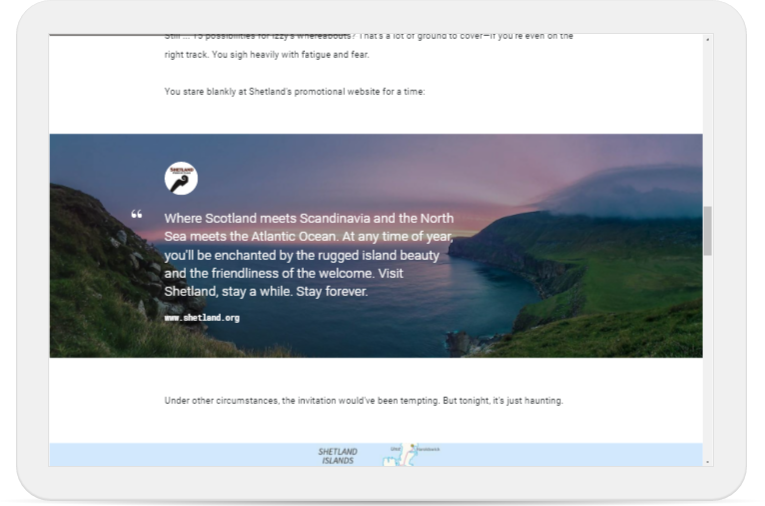 | Phone in Portrait Mode |
The maximum file size for each image is 5 GB.
Make sure you're adding alternative text (alt text) to your images!
Pro Tip: If you'd like an image to keep its specific file format and not undergo compression, you can opt-out of image optimization on a case-by-case basis. Just add _NOPROCESS_ to the name of your image file. It'll upload and display exactly as you saved it. Keep in mind that file size limits still apply.
FAQs
Does Rise 360 support scalable vector graphics? What about animated SVG?
Scalable vector graphics (SVG) are supported by Rise 360. However, Rise 360 only supports animated SVG if they've been exported via CSS, not Javascript.
What do I do if I can’t see all of an image when I insert it into my content?
Since Rise 360 is responsive, images that span the entire width of the screen get cropped to fit different screen sizes and orientations. These images are used in image-full-width blocks, text-on-image blocks, and quote-on-image blocks.
If it's important that an image not get cropped, try using an image-centered block or an image-and-text block instead.
Be sure to preview your content in desktop, tablet, and phone modes to see how your images look on different screen sizes and orientations.
Also, remember that flashcard and quote block avatars display at a 1:1 ratio. Cropping your image to a perfect square before uploading ensures that your images will display as expected. You can also use the cropping tool in Rise 360 to constrain your image to a square.
Why is my image blurry?
Other than the centered image block, Rise 360 scales your image to fit the frame it's in. Especially on high-resolution displays, this can lead to images that appear blurry or pixelated. We recommend using the highest pixel dimensions possible for your images (as long as it's under the maximum file size).
Videos
We recommend using high-quality videos with a 16:9 aspect ratio for the best results in your published courses.
Rise 360 compresses videos so they have smaller file sizes while maintaining quality, converting videos to H.264 video and AAC audio in MP4 containers.
The maximum filesize for each video is 5 GB.
Make sure you're adding closed captioning to your videos!
When a learner closes or navigates away from a lesson where video content is playing, their progress is automatically bookmarked. They just have to press Play the next time they navigate to the lesson to resume. Please note, for legacy video lessons only, the learner needs to press pause prior to closing the lesson for this to work as intended.
Pro Tip: If you'd like a video to keep its specific file format and not undergo compression, you can opt-out of optimization on a case-by-case basis. Just add _NOPROCESS_ to the name of your video file. It'll upload and display exactly as you saved it. Keep in mind, using this method bypasses transcoding and compression, so learners may encounter issues with playback across different devices. File size limits still apply.
Audio
We recommend recording narration directly in Rise 360 or importing high-quality audio files. Rise 360 optimizes them for broadcasting without sacrificing sound quality, maintaining stereo tracks and creating two mono tracks if the original audio is mono.
The maximum file size for each audio clip is 5 GB.
Pro Tip: When you close or navigate away from a lesson where audio content is playing, your progress is automatically bookmarked. Press Play the next time you navigate to the lesson to resume.


