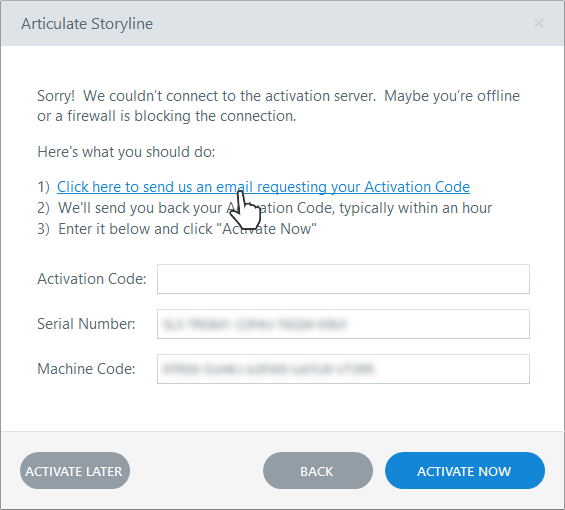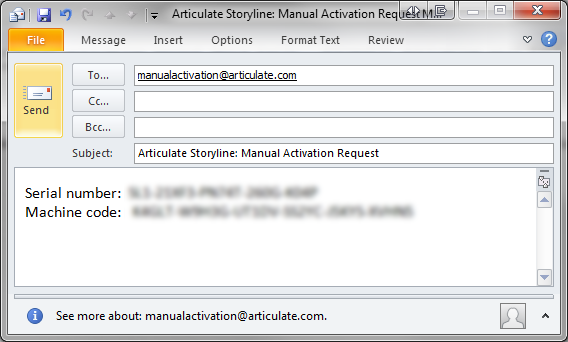How to Activate Articulate Storyline 3
Article Last Updated
This article applies to:
We ended support for Storyline 3 on December 30, 2024.
After installing Storyline 3, you'll have a free 30-day trial period, during which time Storyline is fully functional. When your trial expires, you'll need to activate Storyline with a serial number to continue using it. You can also activate at any time during your trial period.
There are two ways to activate Storyline:
Automatic Activation
Automatic activation requires an active internet connection. If you don't have an internet connection or your firewall blocks communication with our servers, you'll be prompted to proceed with manual activation.
- Launch Storyline and click Activate with your serial number when the evaluation screen appears.

- Copy the serial number from your product confirmation email, paste it into the Serial Number field on the activation form, and click Activate.

- If you're prompted to proceed with manual activation, skip to the next section.
Otherwise, when you see the Activation Success dialog, click Register Now to register your software. Registering makes it easier for us to assist you when you need support. If you've already registered, click Register Later instead. That's it!


Manual Activation
If you'd prefer to use the faster, automatic activation method above, be sure you have an active internet connection and your firewall isn't blocking our activation servers at https://activation.articulate.com.
- To manually activate your Storyline software, perform the three steps above for automatic activation. When the automatic method fails and you're prompted to proceed with manual activation, click OK.

- When the manual activation form appears, follow the on-screen instructions, depending on whether you have an email app installed or not.
If you have an email app installed...
If you don't have an email app installed...
Click the link that says Click here to send us an email requesting your Activation Code.
A new email message should open in your default email program. Just click Send and proceed to step 3 below.However, if a new email message doesn't appear, create a new email message in your email app and address it to manualactivation@articulate.com. Then copy the serial number and machine code from the activation form above, and paste them into the body of your email.
IMPORTANT: The text
Serial Number:andMachine Code:, with colons, must be included in your email as shown below. You can only submit one serial number and machine code per email.Click the link that says Contact Articulate Support to get an activation code.
Our contact form will open in your default web browser, and your serial number and machine code will automatically be added to the form.Just enter your contact information, click Submit Case, and proceed to the next step.
- You should receive an email response within 1 business day. When you receive it, proceed to the next step. If you don't receive an email response:
- Check your junk mail folder or your spam folder, and ensure that you can receive emails from support@articulate.com.
- If you still can't locate the response, submit your request with the serial number and machine code to support@articulate.com, and we'll follow-up with you right away.
- When you receive the email with your 33-digit activation code, copy and paste it into the manual activation form where indicated, then click Activate Now.

- When you see the Activation Success dialog, click Register Now to register your software. Registering makes it easier for us to assist you when you need support. If you've already registered, click Register Later instead.

If you're unable to activate your software, please contact us.