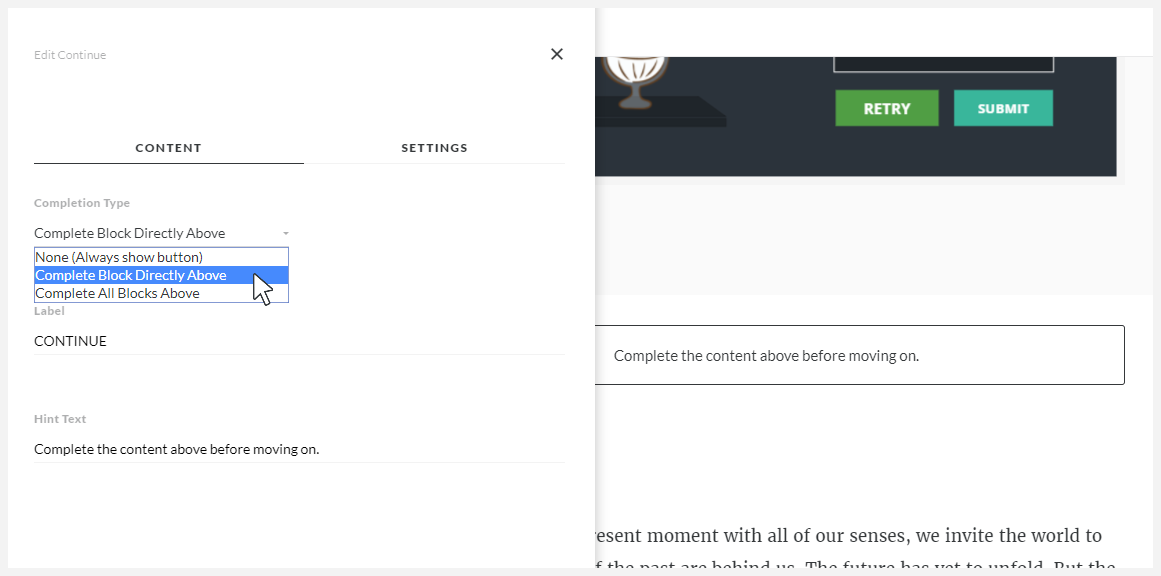Rise 360: How to Require Learners to Complete a Storyline Block
Article Last Updated
This article applies to:
Storyline blocks are great for adding custom interactions to Rise 360 courses. And now they’re even more powerful. You can require learners to complete a Storyline block before moving on, giving you more control over course navigation. Just add a continue block to your Rise 360 lesson. Here’s how.
- Publish Your Storyline Course to Review 360 and Choose a Tracking Option
- Add a Storyline Block to Your Rise 360 Lesson
- Add a Continue Block to Your Rise 360 Lesson
Step 1: Publish Your Storyline Course to Review 360 and Choose a Tracking Option
First, publish your Storyline course to Review 360 and, in the process, choose how you want to track completion of the course.
Tip: Install the Latest Storyline 360 Update You need Storyline 360 version 3.13.14869.0 or later (February 20, 2018 or later) to choose a tracking option when you publish to Review 360. Here’s how to install the latest Storyline 360 update. If you already published your course using an earlier version of Storyline, install the latest update and publish your course again.
You can track course completion based on a trigger, a quiz result slide, or the number of slides viewed. Just click the Tracking property when you publish and choose your tracking option.
Tip: Use a Completion Trigger to Require Learners to Pass a Quiz When you track a Storyline block using a quiz result slide, Rise 360 considers the block complete when learners reach the result slide. They don’t have to pass the quiz. They just have to complete it. To require learners to pass a quiz before moving on, add a course completion trigger to the success layer on the result slide. Click here to see an example of how the trigger might look. And when you publish, track your Storyline course using the completion trigger rather than the quiz result. Since the completion trigger in this scenario only works if learners pass the quiz, Rise 360 won’t let them continue if they fail the quiz.
Step 2: Add a Storyline Block to Your Rise 360 Lesson
Next, add a Storyline block to your Rise 360 lesson and insert the Storyline course you published to Review 360.
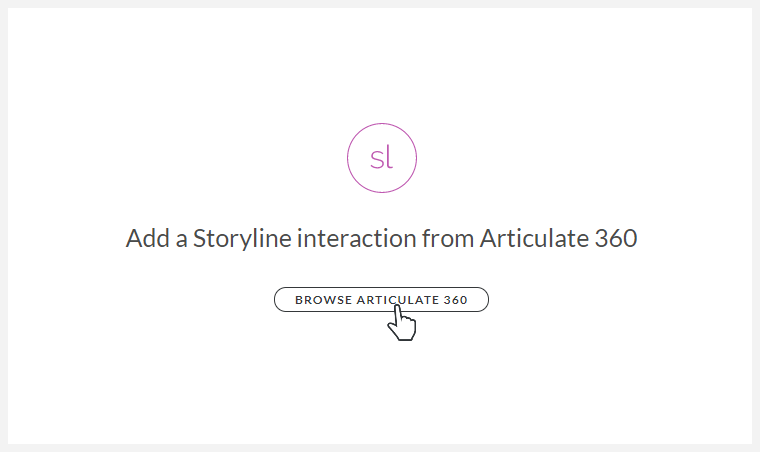
Step 3: Add a Continue Block to Your Rise 360 Lesson
The final step is to add a continue block to your Rise 360 lesson after the Storyline block. Be sure to set the Completion Type to require learners to complete the block(s) above the continue block.
The continue block will prevent learners from moving on until they meet the completion requirement you set for the Storyline course.
Optional: Use a Storyline Block to Track Completion of a Rise 360 Course in Your LMS You can also use a Storyline block to track completion of a Rise 360 course in your LMS. Choose to track completion based on a trigger, quiz result, or number of slides viewed in your Storyline block. See this article for details.