Storyline 3 Is Deactivated After Upgrading or Updating Microsoft Windows
Article Last Updated
This article applies to:
When you upgrade Microsoft Windows from one major version to another (e.g., Windows 8 to Windows 10) or install a significant update for Windows 10 (e.g., version 15063) and launch Storyline 3, you may see this message:
Articulate Storyline has been deactivated. Please run as admin to reactivate.
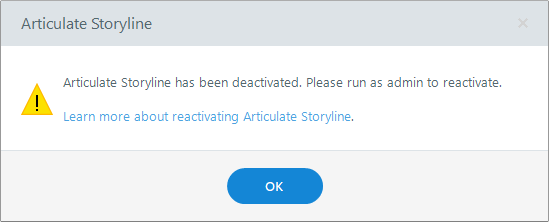
Here's how to reactivate Storyline after upgrading Windows:
- Close Storyline.
- Go to the Start menu and locate your Storyline app.
- Right-click Storyline and select Run as administrator. (In some versions of Windows 10, you need to right-click Storyline, scroll to More, then select Run as administrator.)
- User Account Control may ask, "Do you want to allow the following program to make changes to this computer?" Click Yes.
- If the activation wizard appears, follow these intructions. Otherwise, Storyline is ready for use.


