Storyline 360: Default Slide Size
Article Last Updated
This article applies to:
Define the default slide size for new Storyline 360 projects and quickly scale content to whatever size your training calls for. Just install the September 2021 update or later to get started.
Selecting a Default Slide Size
Previously, new Storyline 360 projects always defaulted to 720 pixels wide by 540 pixels high. Now you can choose a different default slide size for new projects. Here's how:
- Go to the Design tab on the ribbon and click Slide Size.
- When the Slide Size window appears, choose an option from the Preset selector.
- Choose 4:3 (720x540) for a fullscreen slide size.
- Choose 16:9 (960x540) for a widescreen slide size.
- Choose Custom to enter the width and height in pixels up to a maximum of 2,047 x 2,047.
- Mark the Lock aspect ratio box to maintain the current proportions for objects that have locked aspect ratios.
- Mark the box to Scale existing content to fit so that existing slide content fits proportionately within the new size. Objects that have locked aspect ratios will maintain their ratios. Objects that don't have locked aspect ratios may change shape, depending on the slide size you choose.
- To save the selected dimensions as the default slide size for new projects, click Set As Default Size. (The button is grayed-out for the current default slide dimensions.)
- Click OK to accept the new slide size.
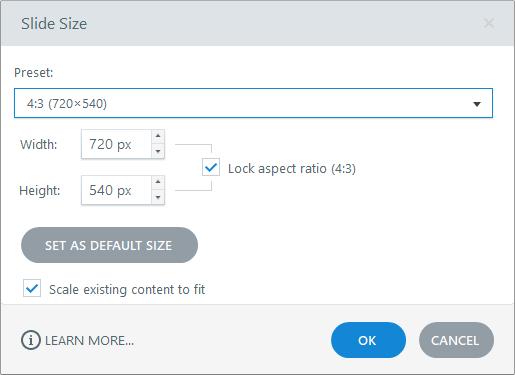
Note: Your new default slide size takes effect when you close Storyline 360.
Slide Size Enhancements
It's easier than ever to control how content scales when you change your slide size. If you want to resize existing content to fit a new slide size, mark the box to Scale existing content to fit, as shown above. If you want your content to remain the same size, uncheck the box.
The slide size dimensions also display in the lower-left corner so you always know what you’re working with. And you can click them for faster access to the Slide Size window.
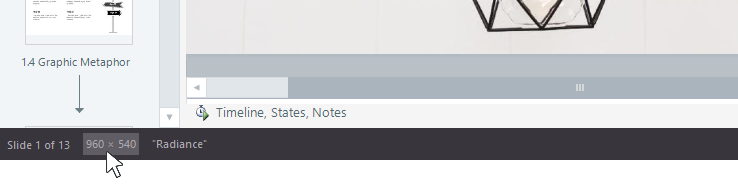
Compatibility
The default slide size is exclusive to Storyline 360. You can open, edit, and publish project files with a custom default slide size in Storyline 3 and earlier versions of Storyline 360. The slide dimensions are preserved and the Slide Size window displays the old sizing options.


