Storyline 360: Dynamic Variable Placeholders
Article Last Updated
This article applies to:
Previously, variables (except slide numbers) were displayed as the variable name enclosed in percent signs (e.g., %Results.ScorePercent%) on the slide stage. Long variable names made it hard to design a slide the way you wanted it to appear.
As of the February 2022 update, all variables display their default value in a yellow box or placeholder instead, resulting in a more precise view of how they'll look in the published output. The yellow box itself only appears on the slide stage so variables are easy to distinguish from other slide elements; it won't show when you preview or publish.
Check out these before-and-after screenshots. (Click the images to enlarge them.)
| Before | After |
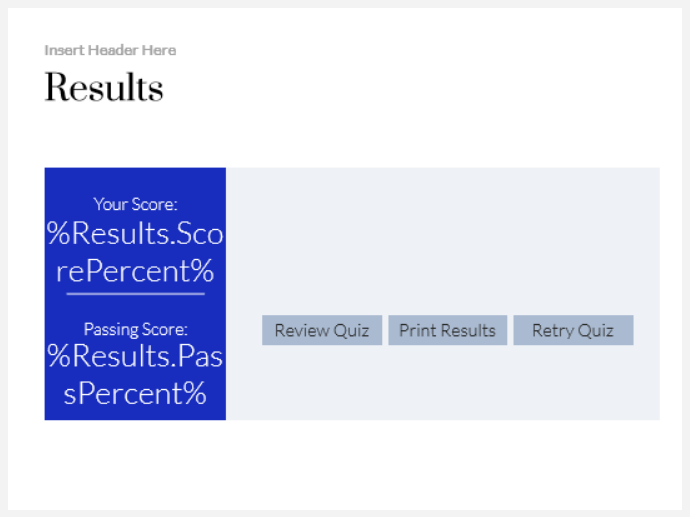 |  |
Using Dynamic Variable Placeholders
To see dynamic variable placeholders in action, just install the February 2022 update or later and insert any variable reference. It's that easy!
- Quickly replace one variable reference with another. As of August 2022, right-click a dynamic variable placeholder, scroll to Reference at the top of the context menu, and select a Project, Built-In, or Slide Numbers variable on the fly.

- Find out more about a built-in variable by hovering over its yellow placeholder. A tooltip with the variable title and description will display, as shown below.
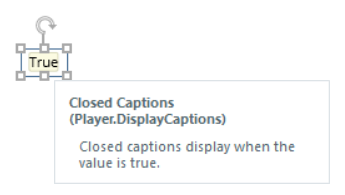
And if there's a missing variable reference on your slide, a red placeholder appears with a tooltip instead. To fix the issue, simply recreate the variable reference or replace the missing variable reference with an existing one in your project.
Compatibility
Dynamic variable placeholders are exclusive to the February 2022 update and later for Storyline 360. You can open project files with dynamic variable placeholders in Storyline 3 and earlier builds of Storyline 360.
However, variable references look different on the slide stage in Storyline 3 and earlier builds of Storyline 360. Starting with the February 2022 update for Storyline 360, variable references display their default values in a yellow placeholder. In Storyline 3 and earlier builds of Storyline 360, variable references show the variable name enclosed in percent signs.


