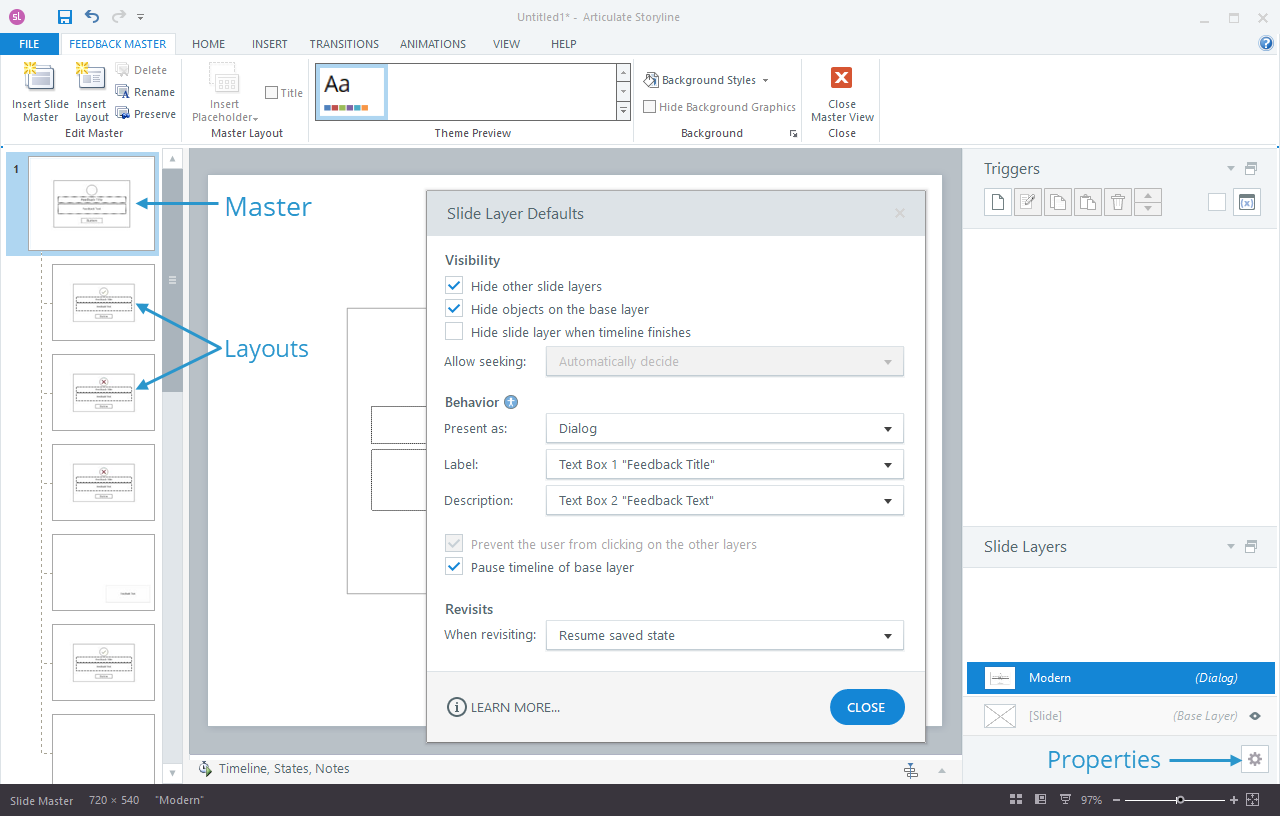Storyline 360: Feedback Master Defaults
Article Last Updated
This article applies to:
Create quizzes faster. As of the November 2022 update for Storyline 360, you can set default slide layer properties, such as accessibility attributes and revisiting behavior, for feedback masters and layouts. Slide layers throughout your project inherit properties from the feedback master, so you no longer need to adjust properties manually for each layer, saving you development time.
Setting Default Properties
Here's how to set default slide layer properties.
- Go to the View tab on the ribbon and click Feedback Master.
- Select the feedback master or layout you want to edit, then click the Properties icon in the lower-right corner, as shown below.
- Set your default properties on the window that appears, then click Close.
About Inheritance
Slide layers inherit default properties from their corresponding feedback layouts, and feedback layouts inherit default properties from the feedback master. For example, the Correct layers on your quiz slides inherit their default properties from the Correct Feedback layout, which inherits its default properties from the feedback master.

Because of this inheritance, you can change a property on your feedback master, and all the related feedback layouts and slide layers in your project instantly update to match. For example, you might change your feedback master to a dialog layer, and all the slide layers in your project instantly update to become dialogs.
Overriding Inheritance
You can, however, override the default properties by manually changing the settings on a feedback layout or an individual slide layer. Overriding the default properties breaks inheritance. For example, if you change the properties on a feedback layout, it no longer inherits property changes from the master, as shown below. All slide layers based on that customized layout inherit properties from the layout, not the master.

Similarly, if you manually change the properties for a slide layer, it no longer inherits property changes from its feedback layout or the feedback master.

You can restore inheritance by reapplying a feedback layout to your slide layer.
Compatibility
Feedback master defaults are exclusive to the November 2022 update and later for Storyline 360. When you change the feedback master defaults in a project, it won't open in earlier versions of Storyline 360. To restore compatibility, return the feedback master properties to their original settings.
Install the Storyline 3 April 2023 update to restore compatibility with Storyline 360. You can open Storyline 360 projects that have modified feedback master defaults in Storyline 3, and new layers and layouts you add to the existing feedback master will use these settings. However, you can't edit the slide layer defaults in Storyline 3. And if you use dialog layers, they'll revert to standard layers in Storyline 3.