Storyline 360: Timeline Scrubbing and Animation Editing
Article Last Updated
This article applies to:
In Storyline 360, you manage the timing and duration of all slide objects with the timeline. With the July 2022 update, the timeline in Storyline 360 gives you even more control over how you view and interact with slide objects. Let's check it out.
Timeline Scrubbing
Timeline scrubbing allows you to quickly see when timed elements appear and disappear on the slide stage without previewing the entire slide. Click and drag the playhead to view timing and animation. While scrubbing, you won't see layers and triggers on the slide stage.
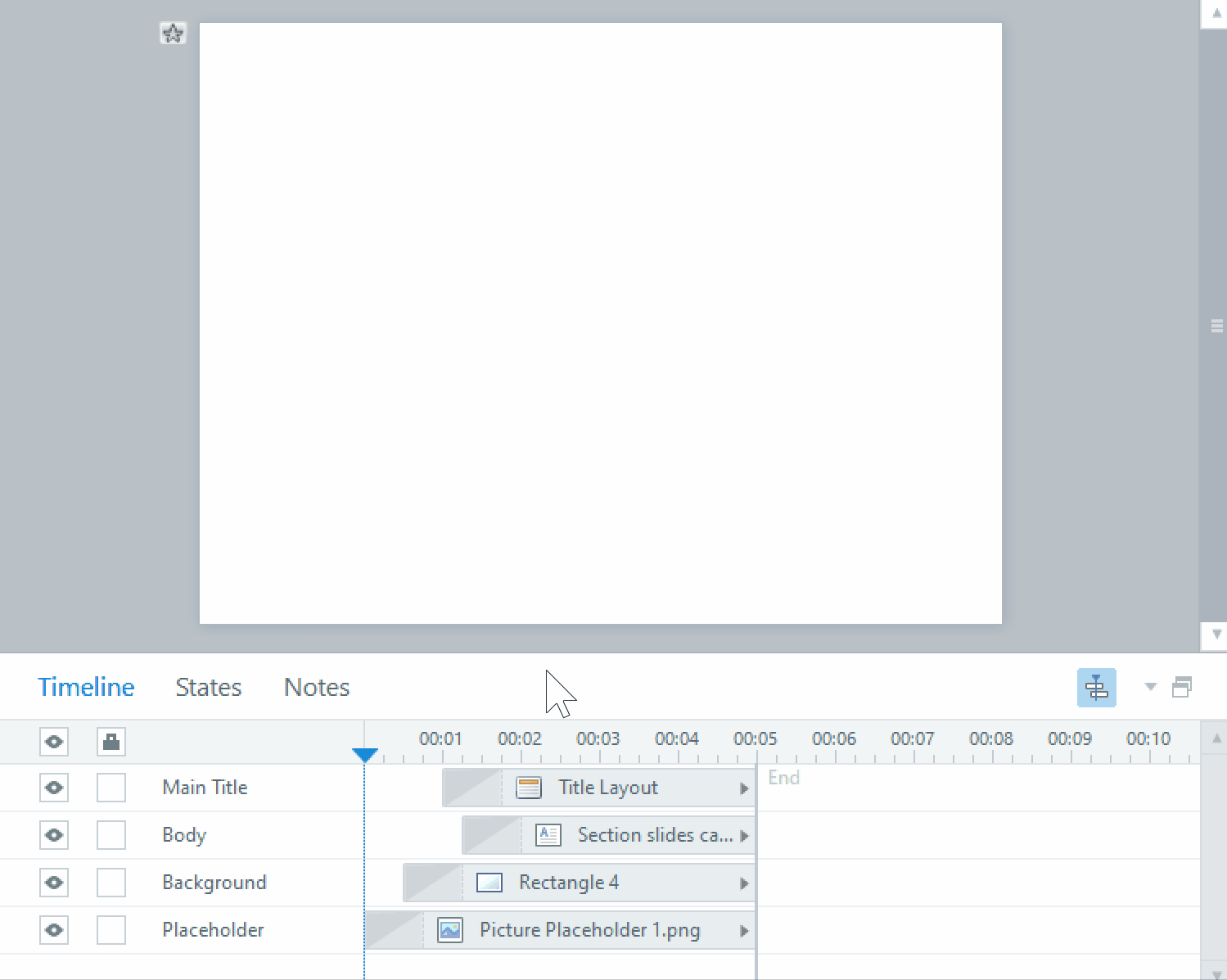
Timeline Visualization
You also have options when it comes to how the stage appears when you're not scrubbing through your timeline. Click the Timeline Visualization icon or press Ctrl+H to show objects on the slide stage only when they intersect with the playhead. Disable this option to view all stage elements at once.
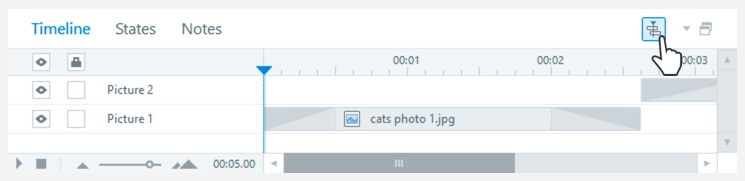
Timeline Animation Editing
Timeline animation editing lets you view and adjust the duration of object animations right from the timeline. Easily see what objects are animated and adjust their animation duration quickly without having to enter values in the ribbon. This works with all entrance and exit animations, as well as motion path animations that occur when the timeline of the object starts.
See What Objects Are Animated
When you add animation to an object, you'll see a representation equal to its duration on the timeline, as shown below.
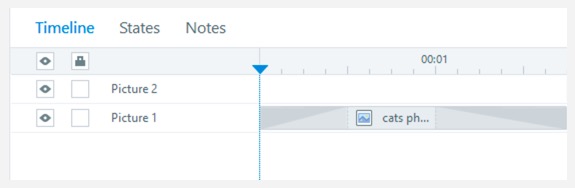

With new timeline scrubbing, you'll see basic fade-in/fade-out animations as you move the playhead over these visualizations. To see full animation and advanced slide interactions, you'll need to preview your slide. The basic animations are provided as a quick visual representation while scrubbing.
Quickly Adjust Animation Duration
The new animation timings displayed on the timeline are also interactive. Hover over a timeline element, and yellow handles appear at the beginning or end of the animation. Click and drag the handle to manually adjust the animation's duration. The animation duration value updates on the ribbon when you release the handle.

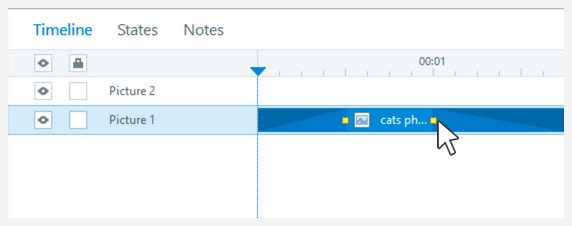
Paired with timeline scrubbing, it's easier than ever to get your animations timed exactly how you want, without having to play or preview the slide repeatedly.
Compatibility
Timeline scrubbing and timeline animation editing are exclusive to the July 2022 update and later for Storyline 360. However, it doesn't affect compatibility. You can open project files that use the new timeline enhancements in Storyline 3 and earlier versions of Storyline 360.


