PowerPoint Hyperlink Support in Articulate Presenter
Article Last Updated
This article applies to:
If a hyperlink in your Presenter course isn't working as expected, make sure it's configured with supported PowerPoint hyperlink options.
Supported PowerPoint Hyperlink Options
- First slide
- Last slide
- Next slide
- Previous slide
- Slide title
- E-mail address
- Web page
Unsupported PowerPoint Hyperlink Options
- Custom shows
- Create new document
Hyperlinking to a File
Hyperlinking to a file isn't officially supported. The best and most secure option is to upload the file to a web server, then hyperlink to its URL. That being said, here's an unsupported method for hyperlinking to a local file:
- Right-click the text or object in PowerPoint you want to hyperlink and select Hyperlink.
- Select Existing File or Web Page.
- Type the name of the file into the Address field, including its file extension. It's case-sensitive, so be sure to type the file name exactly. (Note: You can't browse for the file.)
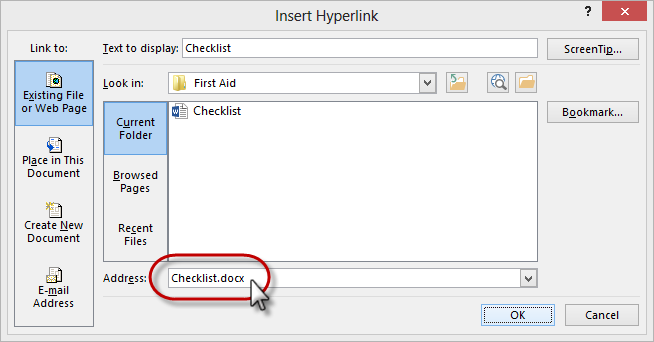
- Publish your course.
- Open the folder that contains your published output.
- Place a copy of the file to which you linked in the root folder of your published output (where the presentation.html file is located).
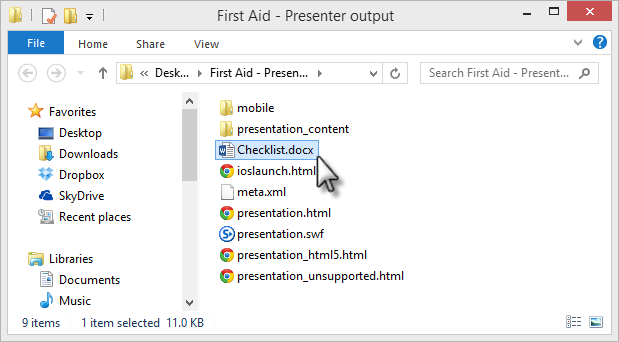
Hyperlinking to Another Slide in the Same Presentation
When you hyperlink to a "place in this document," bear these restrictions in mind:
- Slides that are hidden in PowerPoint won't display in your published output. As a result, hyperlinks that jump to hidden slides won't work.
- Custom slide shows aren't supported.
Previewing a Course that Has Hyperlinks
Hyperlinks may not work as expected when previewing. To test hyperlinks, publish your course and upload it to a web server or LMS. Otherwise, local security restrictions may prevent your hyperlinks from working properly.
Hyperlinks to Word and Excel Files May Not Work in Internet Explorer
You may find that hyperlinks to Microsoft Word documents and Microsoft Excel spreadsheets in your published courses don't work in Internet Explorer. This is a known issue related to security restrictions in Internet Explorer. Use one of these methods:
- Convert the document to PDF and link to the PDF file instead.
- Link to a web page from your presentation, then link to the Microsoft Office document from the web page.


